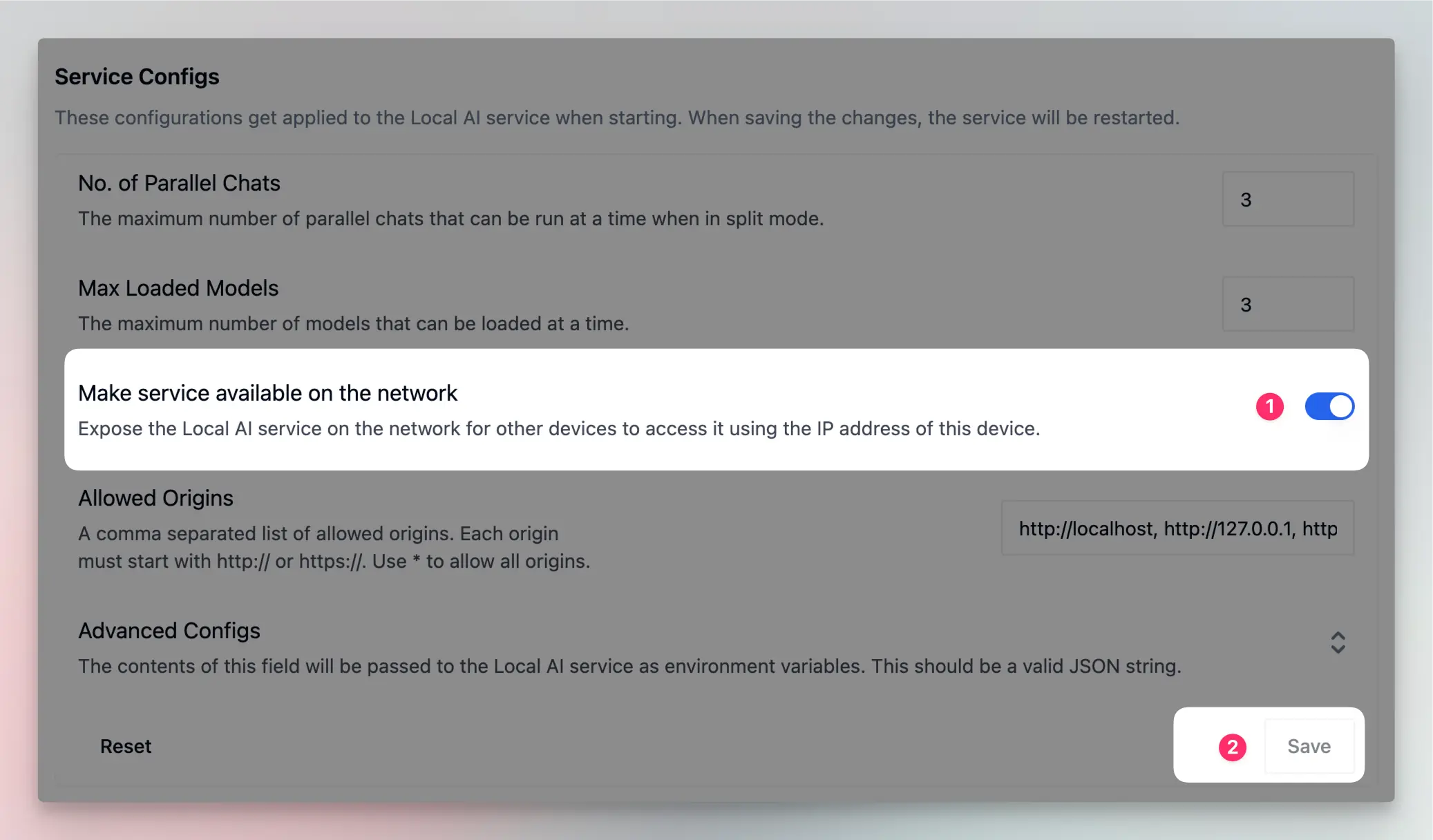Make Local AI service available on your network
Learn how to access Local AI service from other devices on your network
If you're looking for the Msty Studio documentation instead, you can find it here: Go to Msty Studio Docs →
Learn more about Msty Studio at Msty.ai →
Msty's Local AI service is designed to be accessible only from the computer where it is installed. This is a security feature to prevent unauthorized access to your Local AI service. However, there are times when you may want to access your Local AI service from other devices on your network. For example, you may want to use Msty on your laptop while sitting on your couch or use it on your tablet while relaxing in your backyard. Or you might just happen to have a powerful server in your home network and want to use it to run your Local AI service and access it from your laptop or desktop.
Msty makes it easy to make your Local AI service available on your network. You can enable network access to your Local AI service by following these simple steps:
- Open Msty's settings
- Go to Local AI
- Under
Service Configs, enableMake Service Available on Network, and hitSave - Msty will restart the service for you with Local AI service now available on your network
- As a convenience, Msty will show you the IP address and port number where the service is available. Find it under
Local AI Service>Service Endpoint>Network IP. - On a different device on the same network, go to
Settings>Remote Model Providers>Add New Providerand selectMsty Remoteas the provider. Enter the IP address and port number you found in step 5, add some models, and hitSave.
Now you can use the models from your Local AI service on this device. Accessing Msty from Msty! Mstyception? How cool is that?
Troubleshooting
- Make sure that your firewall is not blocking the connection.
- Make sure that the service and the device that you are trying to connect to are on the same network.
- Make sure the Network IP matches the IP address of the device where Msty is installed.
- If you are still having trouble, try restarting Msty.