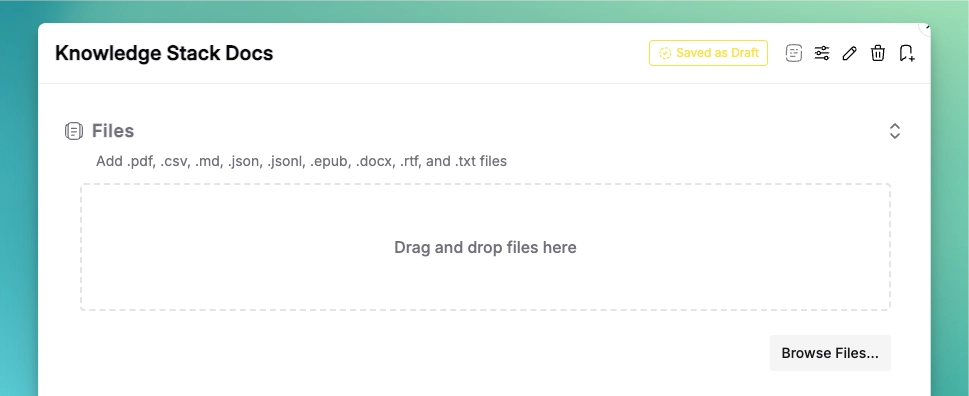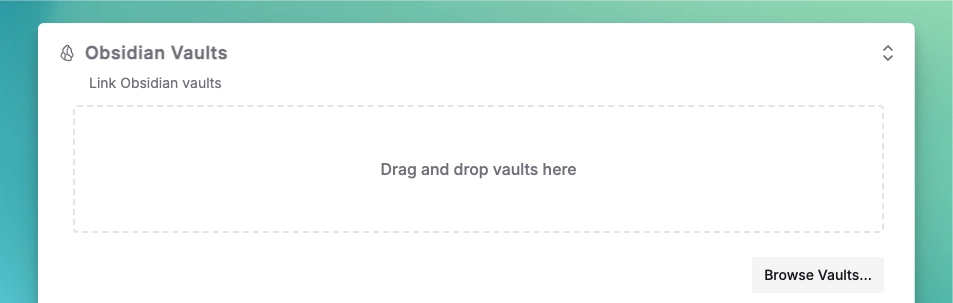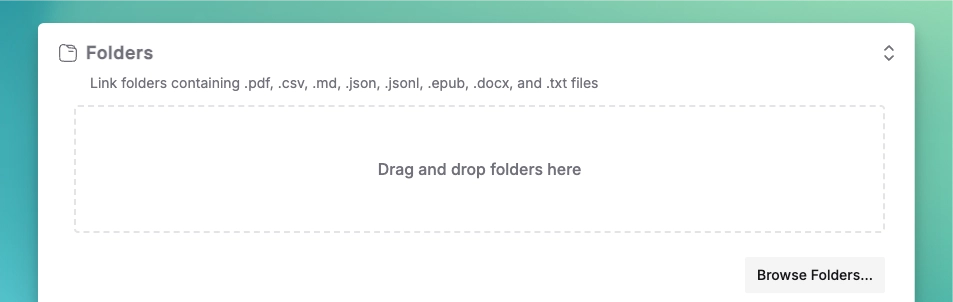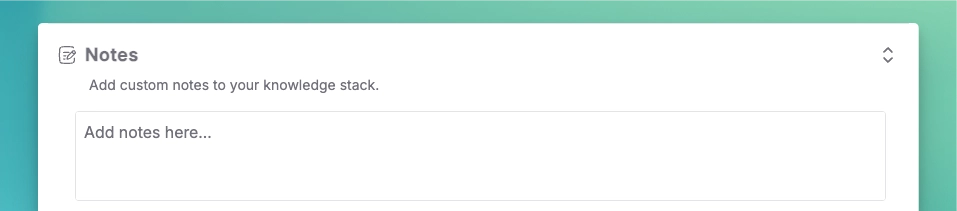Knowledge Stack Basics
Get started with Knowledge Stacks in Msty
If you're looking for the Msty Studio documentation instead, you can find it here: Go to Msty Studio Docs →
Learn more about Msty Studio at Msty.ai →
Knowledge Stacks let you chat with your content - from simple documents to entire knowledge bases. Think of it as having a smart assistant that has read and understood all your materials.
All processing happens privately on your device. Your content stays under your control!
What Can You Add?
Documents & Files
Supported formats include:
- Documents: PDF, Word (.docx), RTF
- Text: Markdown, TXT, CSV
- Data: JSON, JSONL
- Books: EPUB
- And many more!
Getting Started
1. Create a Stack
Click the Knowledge Stack button in the sidebar
2. Add Content
- Drag & drop files or folders
- Browse for content
- Paste YouTube links
- Type quick notes
3. Configure Settings
Click the gear icon to adjust:
- Embedding model (local/remote)
- Chunk settings
- Processing options
Start with default settings - they work great for most content! See Advanced Features for customization.
4. Save & Activate
Choose your workflow:
- Save Draft: Store for later
- Compose: Build and activate
- Three-dot Menu:
- "Compose new changes": Update with new content
- "Recompose Stack": Apply setting changes
Using Your Stack
- Start a Chat
- Click the chat icon
- Select your Knowledge Stack(s)
- Multiple stacks can be active at once
- Adjust Search
- Set similarity (Low to Highest)
- Choose number of chunks (default: 15)
- Enable Jina AI reranking (optional)
- Ask Questions
- Use natural language
- Get sourced answers
- Reference multiple stacks
Want to understand how it works? Check out our guides on:
Best Practices
- Organize Content
- Group related materials
- Use clear names
- Keep stacks focused
- Optimize Processing
- Start with default settings
- Test with sample questions
- Adjust based on results
- Manage Updates
- Use "Compose new changes" for content updates
- "Recompose Stack" for setting changes
- Review results after major changes
New to Knowledge Stacks? Start with a small set of related content to get familiar with the features!