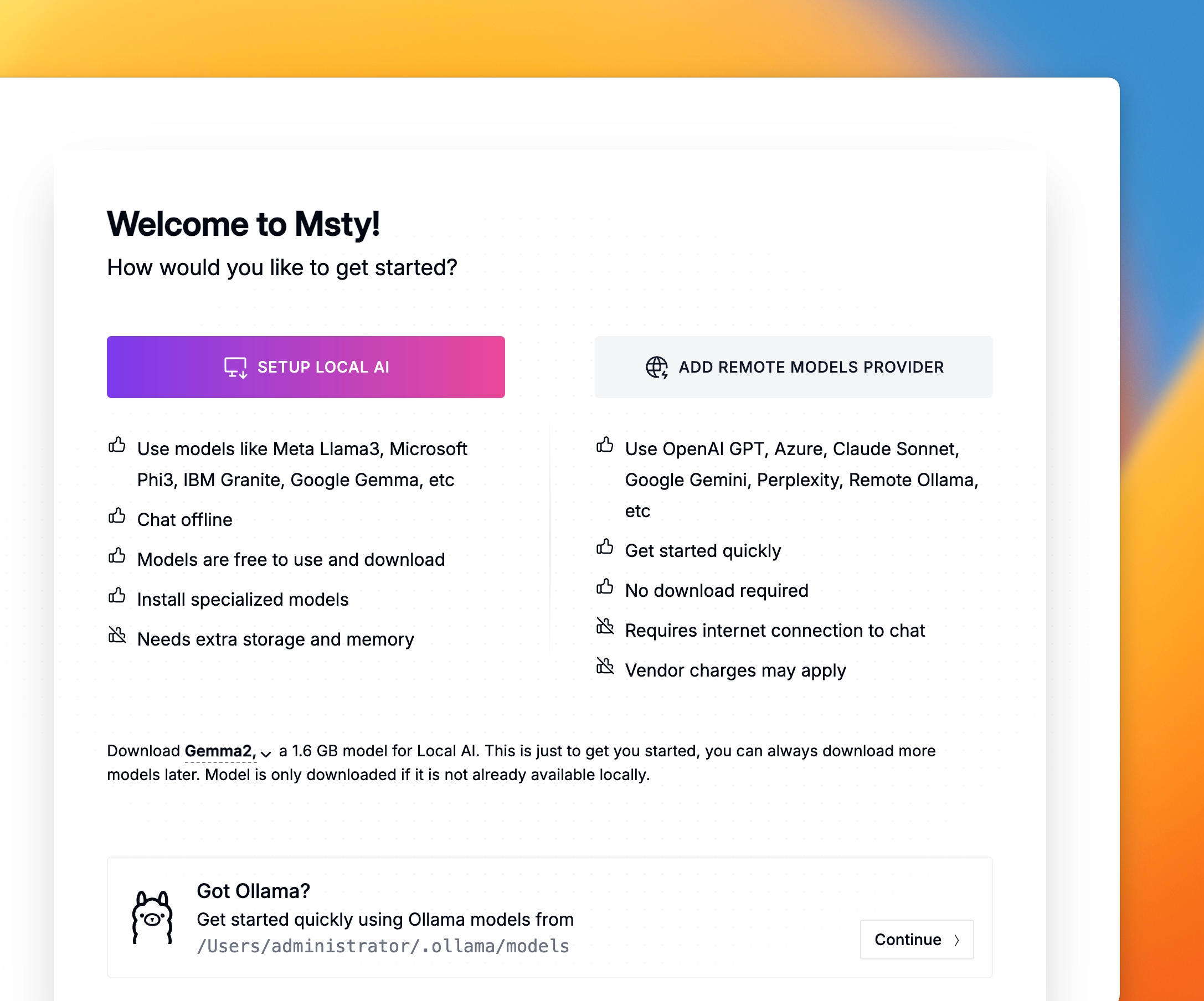Onboarding
Get started with Msty in a few easy steps
If you're looking for the Msty Studio documentation instead, you can find it here: Go to Msty Studio Docs →
Learn more about Msty Studio at Msty.ai →
This documentation covers Msty App v1.x, the original version of Msty.
We’re now actively building and expanding Msty Studio, the next-generation app (v2.0) with a growing set of features and capabilities.
Read our announcement about the future of Msty to learn more about the transition and what’s ahead.
Msty App 1.x vs Msty Studio Comparison
| Feature / Description | Msty App v1.x | Msty Studio |
|---|---|---|
| Existing Msty App core features | ✔️ | ✔️ |
| Available on desktop | ✔️ | ✔️ |
| Available on web | ❌ | ✔️ |
| MCP support | ❌ | ✔️ |
| Knowledge Stacks 2.0 | ❌ | ✔️ |
| Customizable Personas | ❌ | ✔️ |
| Turnstiles (workflow builder) | ❌ | ✔️ |
| Live Contexts | ❌ | ✔️ |
| Additional Real-Time Data options | ❌ | ✔️ |
| Environment Variable management | ❌ | ✔️ |
| Bedrock support | ❌ | ✔️ |
| Forge Mode (AI content editor) | ❌ | ✔️ |
| Enterprise / Team support (coming soon) | ❌ | ✔️ |
| Future of Msty | ❌ | ✔️ |
Continuing with Msty App v1.x
You’re welcome to keep using Msty App v1.x. We’ll continue to make it available for the foreseeable future. However, for access to the latest features and enhancements, we encourage you to explore Msty Studio.
Download and Install Msty App
Download Msty 1.x for your operating system.
Choose an onboarding option
When you first open Msty, you will be greeted by the onboarding page. This page offers three primary setup options:
Setup Local AI
This option will download and install a local AI model on your machine.
- By default, Msty will download Google’s Gemma 2 model, which requires approximately 1.6 GB of disk space.
- You can also click on the 'Gemma 2' label to reveal a dropdown menu that allows you to select a different AI model for downloading during onboarding.
Once you’ve selected a local AI model, the system will begin downloading and installing it. This process may take some time depending on your internet speed and the model size.
Note: If you onboarded with Setup Local AI and want to switch to using models from Ollama, see how to use existing Ollama models in Msty.
Start chatting
After the setup is complete, you will be redirected to the chats page, where you can begin chatting with the AI model(s) you've just set up.